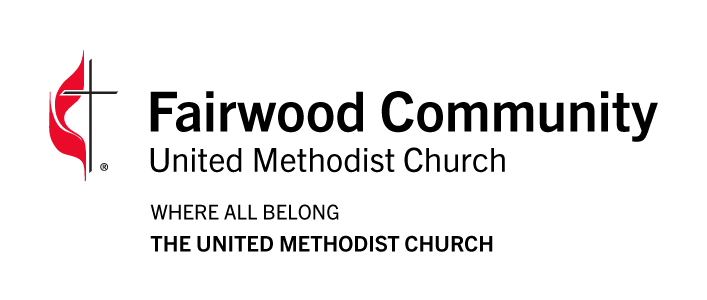How to find the livestream?
You can still view worship from our website’s Online Worship page. The Sunday Mailchimp email will still have links for worship. We will post the link of the live service on the church’s public Facebook page. You can go straight to YouTube to find livestreams. It will be easier if you are subscribed to our church channel.
https://www.youtube.com/@FairwoodUMC
Click on the plus signs below to open additional infomation
How to interact on YouTube? - Desktop/Laptop
As with Facebook, you’ll need to be logged into your YouTube account to enter comments during the worship stream. You can do this easily with desktop/laptop.
See instructions below for mobile/tablet devices.
You may need to look for a “Top Chat” or “Live Chat” button and type your comment in the “Chat…” box, then click the submit arrow. nce in the chat, click the 3-slider bar icon and you can change the chat filter to all messages. Once the livestream is over, you can add a comment below the video. If you’re on mobile or a tablet you can open the youtube app and the chat is viewable in the middle of the page below the like/share/report/clip section.
How to interact on YouTube? - Mobile /Tablet
If you are on a mobile/tablet on a web browser you will either need to use the youtube app or need to request a desktop site from your browser. There are different interfaces depending on what operating system you have and what browser you use.
- Open the website: Navigate to the website you want to view in desktop mode in Chrome.
- Open the menu: Tap the three dots (More options) in the top right corner of the browser.
- Enable Desktop site: Select “Desktop site” or “Request Desktop Site” from the menu.
Reload: The page will reload, displaying the desktop version.
- Open the website: Open the website in Safari.
- Open the menu: Tap the “aA” or computer/square with 2 lines icon in bottom left corner of your browser window
Click 3 dots in bottom right corner
Scroll down to bottom of screen - Request Desktop Website: Select “Request Desktop Website” from the menu.
- Reload: The page will reload, displaying the desktop version.
How to View the YouTube Desktop Site from Your Phone
Is there a way viewers on Youtube can turn off closed captions while viewing?
Yes, viewers on YouTube can easily turn off closed captions while watching videos. Here’s how to do it:
- On Desktop: Click the “CC” icon at the bottom of the video player to turn off closed captions.
- On Mobile: Tap the “CC” icon in the top right corner of the video player to disable closed captions.
- Platform-Wide: Enable the “Always Show Captions” option in YouTube’s settings to have closed captions activated by default in all future video plays.
These steps ensure that viewers can control the closed captions on YouTube according to their preferences.